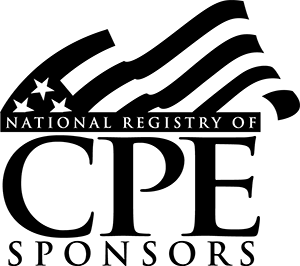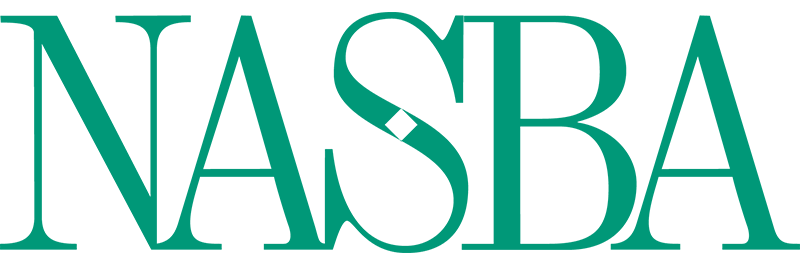Course Library
Sometimes your formulas can grow out of control, or, more likely, you’ve inherited spreadsheets from others that you are to take ownership of. In this practical webinar, Excel expert, David H. Ringstrom, CPA, shows you various ways to make sense of complicated formulas within Microsoft Excel. After attending this webinar, you’ll have many tricks at your disposal to quickly decipher even the most complex Excel formulas.
You will see each technique demonstrated at least twice: first, on a PowerPoint slide with numbered steps, and second, in Excel 2016. You will identify differences in Excel 2013, 2010, or 2007, and will receive detailed handouts. You will also receive an Excel workbook that includes the examples presented during the webinar.
Who should attend:
Practitioners seeking to have better control over writing and understanding worksheet formulas in Excel.
You will learn how to:
• Create bookmarks and nicknames for key inputs by way of the Create Names from Selection feature
• Step through formulas in slow motion with the Evaluate Formulas feature
• Utilize the New Window and Arrange Windows commands to view two different worksheets simultaneously
• Determine whether it’s safe to edit or delete a cell by way of the Trace Dependents feature
• Utilize keyboard shortcuts to identify precedent and dependent worksheet cells
• Utilize the FORMULATEXT function in Excel 2013 and later to display a formula from one cell in another cell
• Make copies of formulas safely to provide you with a fallback position
• Shorten worksheet names, even temporarily, to make formulas easier to comprehend
• Give yourself more room to work by expanding the formula bar when needed
• Add a macro to Excel that adds the ability to display any formula in a cell comment
• Make notes in the formula bar or preserve prior versions of formulas with the N function
• Describe the purpose and identify nuances of Excel’s Personal Macro Workbook
Upon course completion, you will be able to:
• Describe the functionality that the Show Formulas feature uses in Excel
• Identify the purpose of Excel's Arrange All command
• Use the N function to make notes in within an Excel formula